How Can I Commute With UTA Rideshare?
Expand your Account with Info about your Commute
When you initially register with UTA Rideshare, you just indicate your name and your email. This is sufficient for you to sign in and access the calendar. If you would like to find a match for your regular commute, we need a bit more information.
First, make sure you're signed in. Once done, visit "My Account."

Once you are at My Account, you'll see a list of options to manage various parts of your profile. Select the one for Commute Preferences.

As you do so, you'll have just a few easy steps to set your commute preferences.
Home Location
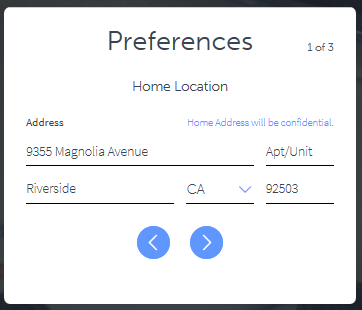
Your home location is where your regular commute starts. Please note that we never give out details of your home address to others. We do ask for this so that we can accurately find nearby potential ridematch candidates for you. For additional confidentiality, you may enter a nearby address instead of your actual home address.
Note that as you start typing, our system looks for and suggests matching addresses. If you see yours, just pick it from the list.
Work Location and Work Hours

Your work location is where your regular commute ends. We ask that you identify your employer as well as your work location. Certain employers provide special benefits to their employees if they use a green commute mode - you can only be eligible if you identify your employer.
As with the home address, as you start typing in your company name, you'll see various matches for companies that we've already registered. If you see your work location, just select it from the list. If you do not see it, continue to the street name of your work address and continue typing. You'll see matches for your work address here.
To find the best possible ridematches for you, we will also need to know your regular work hours. Finally, please identify what types of commuting (carpool, transit, etc.) appeal to you the most.
Matching Preferences

Finally, please indicate how you travel to work right now. Let us know your specific interests in carpooling. If you have a car and you're willing to do the driving, please say so. Finally, indicate that your preferences are active so that you will appear on ridematches seen by others.
Click 'Done' to complete this process.
Checking your Contact Info
As you set up your profile for regular commute ridematching, you might also want to check your contact info. If you do match to another commuter, you will want to make sure that others will be able to get in touch.
From the My Account page, select Contacts and Commute Preferences.

As you do so, you will see the page below. This will allow you to confirm your phone number and email address. It will also allow you to select how you would want to be contacted by a carpool candidate.
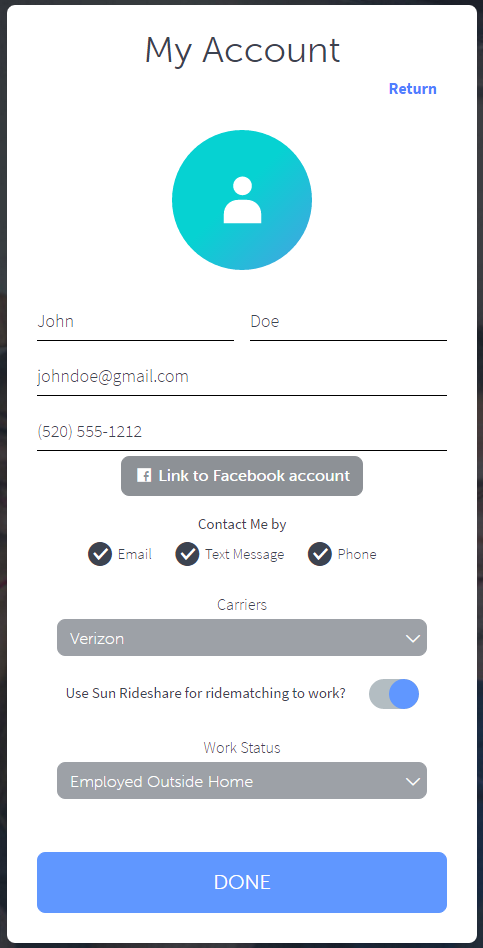
If you choose 'text message' as one of the ways you'd like to be contacted, we will also ask about your cell phone carrier. This is so that text messages can be sent via the cell phone company's relay. We never give out who your cell phone company is.
You have the ability to change your password.
Enable Ridematching and Select your Work Status
Also on the same page, make sure that you've turned on the selection for 'Use UTA Rideshare for ridematching to work'. At any time you'll be able to enable or disable your profile for ridematching with this selection, without removing any of your data regarding work location or schedule.
Additionally, we ask that you answer the question regarding your work status. This helps us better understand the people who register in our database so that we can provider better service.
Finding your Commute Match
Once you've updated your profile, select 'Commute Match' in the main menu.

You'll see a 'widget' that allows you to select the type of ridematch (carpool, transit, etc.) Results will be displayed in the map as well as in text below.
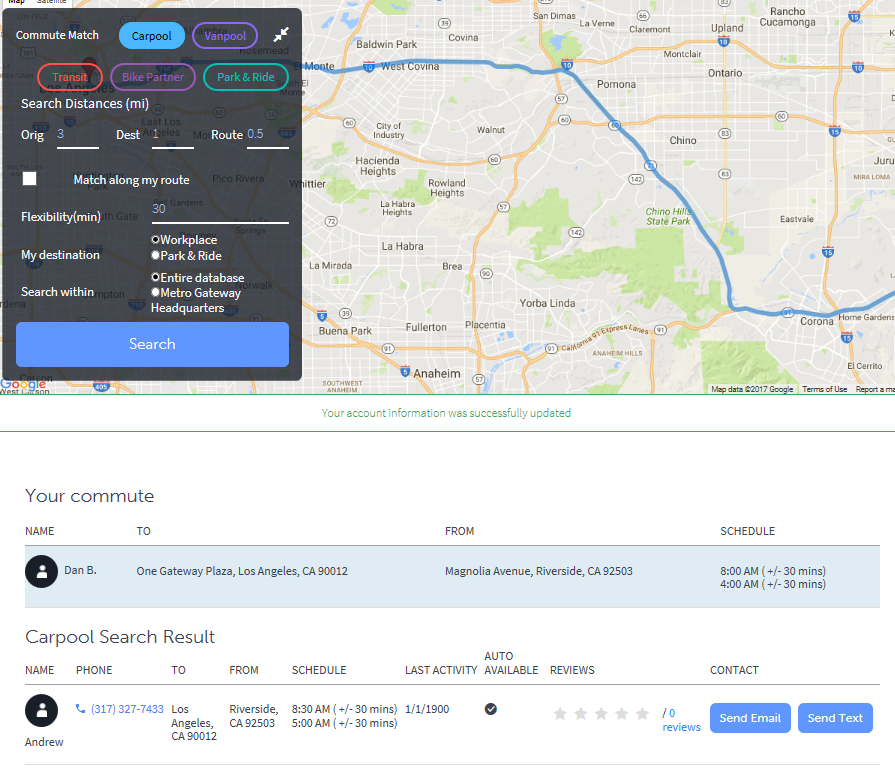
To select different types of matches (carpool, transit, etc.) just click or touch the button in the widget for each. For each type of match, there are various criteria that you can change to refine your search. This can include search distance, time flexibility etc.
To see details about your match results, just scroll down. For carpool and bike partner match candidates, you can contact them right through UTA Rideshare via text or email, or phone call if the candidate permits their phone number to be shown.